For Christmas my wife and I decided to replace our aging circa 1998 19″ CRT with a new LCD Monitor. After searching the web and reading numerous reviews, I decided to purchase the Dell SP2008WFP LCD Monitor. Some of the major features of this monitor are:
- 20″ Widescreen HD LCD Monitor
- 2000:1 Dynamic Contrast Ratio
- 1680 x 1050 native resolution
- 2ms Response time
- Built in 2MP webcam
- 2 side facing USB ports and 2 bottom facing rear ports
For full specs please see the Full Product Page.
For the first time ever I’ve compiled a quick video review of the Dell SP2008WFP – press play to watch the review. Look below for more in depth analysis.
Dell’s monitors come with a 3-yr advance shipment replacement policy, which means that if your monitor goes bad, they will ship you a replacement after you send your defective one back. This is one of the main reasons I ordered directly from dell rather than one of my other favorite places for PC Hardware – Newegg.
First Impressions
Upon first unboxing and turning on this monitor – my first thought was “WOW”! It looks so much sharper and brighter than my old CRT monitor, and even compared to my other Dell LCD monitors at work it looks very sharp. I even had to turn the brightness levels down a bit.
I put on a movie to test it out – when – CRAP! A stuck pixel! There was a stuck blue pixel right in the middle of the screen. Since this was my first experience with a stuck pixel, I was a bit discouraged. Furthermore, I read on Dell’s site that they will only replace a monitor if there are 6 or more dead/stuck pixels. Note that a ‘dead’ pixel is one that is black, and a ‘stuck’ pixel is one that is red, blue or green. Upon doing some research – I found out that a ‘stuck’ pixel is normally fixable and isn’t as bad as having a dead pixel. After using some methods that I had discovered, it did end up fixing itself after a day or 2, and hasn’t returned since.
Daily use
For daily use the SP2008WFP really excels. The brightness really makes your screen ‘pop’ and everything is extremely sharp. It is best to run at the screen’s native resolution – 1680 x 1050. Depending on your eyesight and how far the monitor is from your seat – you may find fonts to be a bit too small. This can be fixed by modifying the window’s default font size to ‘large’ and setting the default Firefox or IE font size. Personally I had no problems reading the font at this resolution but my wife said it made her eyes twitchy after a while.
The two side USB ports really come in handy for those who use USB Keychains (that includes me!). The bottom ones can be used for a wireless keyboard/mouse dongle or for other USB peripherals.
I added the optional speaker for this monitor. I realize that the audio coming out of it is not spectacular, but since we have a child I wanted to do away with my BASS BOOSTER powered system and this does nicely. The speaker is powered, and has a blue light to let you know it is on. The right side includes a volume control and the left side has inputs for headphones and a microphone. Another nice feature is that the volume control works for the headphone volume, thus eliminating the need to change the volume on the system. My one ‘gripe’ on the speaker is the the volume control does not let you mute the volume without turning it off completely. That meaning that it gets down low and then click off. I wish it would go all the way down to mute and then turn off.
Video
Video looks great on this monitor, even in a bright room. In a darkened room, I did notice some LCD backlight leaking through on the edges on dark scenes in movies. This effect wasn’t overwhelming and I only noticed it when I was looking for it. In a bright room, the blacks look very black and the colors still very crisp.
Webcam
The 2 Megapixel webcam is pretty decent. The drivers indicate that it is actually a Creative webcam built in. The quality is really pretty good, and worked right out of the box for me in programs such as Skype. The built in software allows you to record video, capture images, run motion detection (security) capture, remote monitoring, and ‘time lapse’ video. These functions are neat but not usable for me, so I disable this software to prevent it from adding unneeded system programs. Also, if this software is actually running, it will interfere with other capture programs such as Skype. If you need to run more than one program with your webcam, use Splitcam.
Conclusion
This monitor is a great upgrade from someone moving from a CRT and even from a smaller LCD. The price you can find on Dell’s website is not the cheapest 20″ Widescreen LCD, however it is one of the only non-iMac monitors you can find which includes this webcam ability – which other monitor manufacturers will surely follow. For my own personal uses, it seemed like I could get a 22″ plain LCD or a 20″ with webcam. Time will tell if this was a good purchase, but I think my desk really thanks me in that I have consolidated almost every item on my desk into this one item (excluding my scanner – I don’t think they will be merging monitors and flatbed scanners anytime soon).
At $289 this monitor seems like a good deal and I would recommend the purchase to anyone looking for a new monitor! I figure if I want more desk space in the future, I will move to a dual monitor setup and get a cheap 22″.
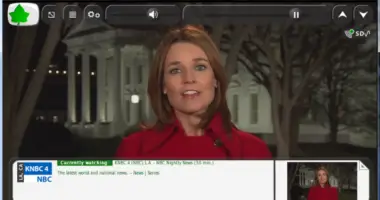
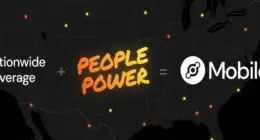
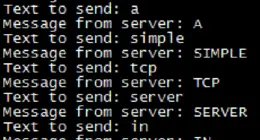
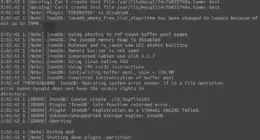

17 comments
can u use the webcam with programs such as yahoo for video conferencing?. I heard you couldn’t but wanted to confirm.
can u use the webcam with programs such as yahoo for video conferencing?. I heard you couldn’t but wanted to confirm.
As far as I know… you can use it just like any other webcam. It uses the generic windows interface so it should hook up to any program just like a purchased webcam would.
As far as I know… you can use it just like any other webcam. It uses the generic windows interface so it should hook up to any program just like a purchased webcam would.
Did you try it under Linux? do the webcam and mic work?
Did you try it under Linux? do the webcam and mic work?
I’m also interested in it’s linux support. Could you specify which creative model the webcam is? If the chipset in it, is the same as in a seperate webcam then chances are it ‘ll work.
Thanks in advance.
I’m also interested in it’s linux support. Could you specify which creative model the webcam is? If the chipset in it, is the same as in a seperate webcam then chances are it ‘ll work.
Thanks in advance.
I bot this monitor and have not been able to get it to work with any video program….skype, windows messenger, sightspeed. I can see the other parties webcam but they only see a black screen from mine. I am in the process of trying to figure it out. I Reloaded software and drivers twice, called Dell Support and they say that the web camera is working, had another person check it out, looking into a windows problem. It seems as though something is missing. How do you disable the software that may be interfering with video calling. I just want to be able to have video/audio communications with my grandchildren. Thanks Karen
I bot this monitor and have not been able to get it to work with any video program….skype, windows messenger, sightspeed. I can see the other parties webcam but they only see a black screen from mine. I am in the process of trying to figure it out. I Reloaded software and drivers twice, called Dell Support and they say that the web camera is working, had another person check it out, looking into a windows problem. It seems as though something is missing. How do you disable the software that may be interfering with video calling. I just want to be able to have video/audio communications with my grandchildren. Thanks Karen
I have the same problem as Karen Landers does, I can see the people I am video chatting with but they cant see me,, even when I go to settings and it wants me to verify the web cam I am using I put in intergrated monitor webcam and still nothing….I am using gmail video chat and I have tried sype and still nothing… and Im getting very frustrated,,I dont know what the problem is, and Im sure its an easy fix,,,,,but I need help to figure this out.. so HELP :)
I have the same problem as Karen Landers does, I can see the people I am video chatting with but they cant see me,, even when I go to settings and it wants me to verify the web cam I am using I put in intergrated monitor webcam and still nothing….I am using gmail video chat and I have tried sype and still nothing… and Im getting very frustrated,,I dont know what the problem is, and Im sure its an easy fix,,,,,but I need help to figure this out.. so HELP :)
my monitor shows “Dell2 Analog input Self Test Feature Check ” when I turn it on and has four color bars. How do I get out of this mode. I’ve tried shutting everything down but still the same problem.
my monitor shows “Dell2 Analog input Self Test Feature Check ” when I turn it on and has four color bars. How do I get out of this mode. I’ve tried shutting everything down but still the same problem.
@bhoward31: This means it does not have an input signal or the signal you are trying to send it is not compatible with the monitor. Try a different source, or use another monitor to change the settings before connecting it to the Dell.
@bhoward31: This means it does not have an input signal or the signal you are trying to send it is not compatible with the monitor. Try a different source, or use another monitor to change the settings before connecting it to the Dell.
Comments are closed.