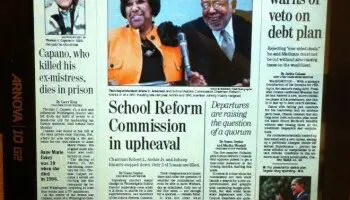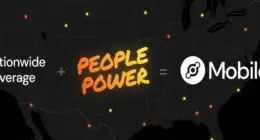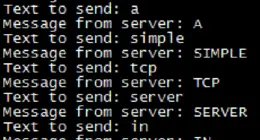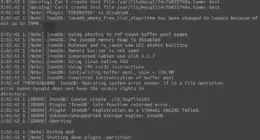Here is the problem: you have a DVR/HTPC hooked up to your TV downstairs, but you have other televisions in your house you wish to use to access the HTPC. How do you distribute the Audio/Video signal to these other television sets?
One solution to this problem is Crossbar MediaCaster, which was kindly provided to me for review by SnapStream Media.
The basic idea of this hardware is that you are creating a “private access channel” AKA Avcast® entertainment network, which is then provided content from any device which outputs an RCA signal.

In the box:
- 1 x CableCaster – Establishes the Avcast entertainment network
- 1 x MediaCaster – Provides the content for the Avcast network
- 1 x IRcaster – sends IR signal over the Avcast network
- 1 x IRdetector – receives IR signal
- 1 x Notch filter – filters a channel range to allow Avcast network to utilize a channel
- 2 x Coax Cable – to connect MediaCaster/CableCaster to coax network
- 1 x RCA Cable set – to connect HTPC to MediaCaster
The setup of the system is rather complicated and requires that you both have access to, and know the setup of your home coax system which is already built into the majority of homes built in the past 30 years. If you have cable television, then you most likely have this internal network already set up.
Step 1:
Locate where the cable comes into your house. You need to intercept it where it splits off to go into separate ends of the house.

The CableCaster unit plugs in here. Also you will need A/C power. There is a plug for input – the input cable from your cable provider. Also in between the cable provider and the CableCaster goes the Notch Filter. This device blocks a channel range, so that the CableCaster can broadcast on this channel.
Step 2:
The MediaCaster is then plugged into cable network near or at your HTPC. You will need to have access to the coax network in your home if you don’t already have this near to your HTPC. This part will also need A/C power.
Step 3:

Plug your Audio/Video device (in this case, a DVR running SnapStream BeyondTV). This means you will need to output the video and audio in RCA format – so make sure you have the necessary cables/converters to do this.
Step 4 (optional):
At the remote end, connect the IR Caster and IR Receiver to the coax network. This will allow you to use the IR remote at a remote location to the intended receiver, the signal will be broadcast over the Avcast network to the MediaCaster unit.
In my case, I used the BTC Wireless Remote and Firefly remote, which were both able to reach to my upstairs room and control my PC.
Now that everything is set up, you can see my remote TV with my HTPC desktop running!

I must admit, it was very cool to be operating my HTPC from another room while seeing the content broadcast over a CATV channel. This signal is now available from anywhere in my house – allowing me to enjoy my recorded content over any cable-equipped television set.
There are several large drawbacks or flaws to using this system.
– First, the HTPC must output in 1.33:1 ratio format, meaning if you have your HTPC set up to output to an HDTV in widescreen format (16:9). I could only get my setup to output one or the other, meaning I had to make sure my aspect ration stayed in Standard format.
– Secondly, the notch filter also seemed to filter out content which it should not be filtering. Specifically, my Motorola set top box became useless. On Demand stopped working, as well as HDTV signal quality dropped dramatically – causes dropouts in signal.
These drawbacks really limit how you are able to use this system. In my case my wife really relys on the OnDemand service from Comcast – so this is a deal breaker for me. If your cable TV provider is not comcast, then you might not have this same problem. Also the system is fairly complicated to set up, so it is for advanced users only.
Final verdict:
Recommended to those with advanced knowledge of cable/HTPC workings and specific requirements
Product provided by: SnapStream Media
Review date: 5/1/2007