At some point in the past, Google removed the Oldest » link out of everything except for your inbox and labels. This makes it hard to find the “first” or an early email of any sort if you have a lot in your search result. I wanted to find an email of which I had a lot of, to see what was the first one, of 10000s. Fortunately there is a workaround for this!
Updated 4/11/2010!
There is a simple URL you can visit to get to the last page of all of your messages. This will show you the first message you ever got in Gmail, and when you signed up for Gmail. Simply visit:
https://mail.google.com/mail/#search//p99999
This will return an error, then send you to the last page of all of your messages, inbox and archived.
Thanks to commenter Josh for this tip!
1. Perform your search.
To search all archived messages and not just the inbox, do a blank search.
2. At the top of the url, add /p9999 or other sufficiently large number to go beyond the last result.
Gmail will show you an error and not display any messages.
3. Click “Refresh” – you will end up at the last page of the search result.
If anyone has an idea how to do this in an easier, less complicated way, please let me know in comments! I would hope that Google will add a sorting function to Gmail, bringing the oldest message at top, but I guess there is not a lot of demand for that.
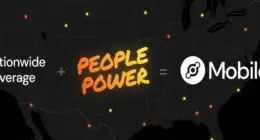
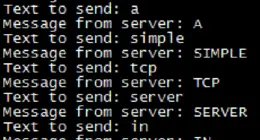
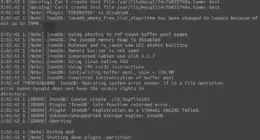

17 comments
didn’t work for me. message:”No messages matched your search. You can broaden your search to look in “Mail & Spam & Trash”.”
where /p2 nicely brought me to the second page. am i doing something wrong?
didn’t work for me. message:”No messages matched your search. You can broaden your search to look in “Mail & Spam & Trash”.”
where /p2 nicely brought me to the second page. am i doing something wrong?
After seeing the message “No messages matched your search.” – Click “Refresh” – the link that appears above in the same line as Archive, Mark as Read, etc.
After seeing the message “No messages matched your search.” – Click “Refresh” – the link that appears above in the same line as Archive, Mark as Read, etc.
so cool! thx!
so cool! thx!
This didn’t work for me at first. I tried hitting gmail’s refresh button, my browser’s refresh button. After playing with it for a few… I found that by putting 2 “/”s it worked!! Just copy and paste this link in your browser!!
https://mail.google.com/mail/#search//p99999
This didn’t work for me at first. I tried hitting gmail’s refresh button, my browser’s refresh button. After playing with it for a few… I found that by putting 2 “/”s it worked!! Just copy and paste this link in your browser!!
https://mail.google.com/mail/#search//p99999
I find it works better to just try and guess the p#. Try something like 50, and go from there.
you don’t need to do any of this, just before the back an forward buttons appears a number showing the page you are watching, click over this number and then you can select “oldest”.
I tried both methods, and didn’t get the same result.
Using the method of Isacarm brought me to page 9801-9835 of 9835.
Using the article method brought me to page 10141-10155 of 10155 !
So it seems that to really get the oldest messages you have to use the article method of quering page 99999 (or some other large number).
Sorry! I just found out that I have to select “All mail” first. Then the two methods are the same. Thanks Isacarms !
This worked great! Thank you, Isacarms. And my boss thanks you, too.
Comments are closed.